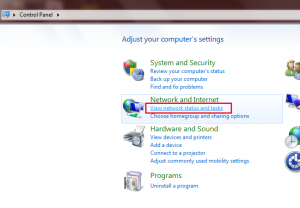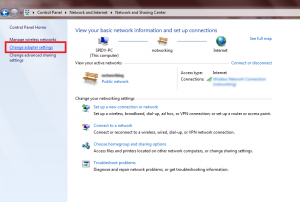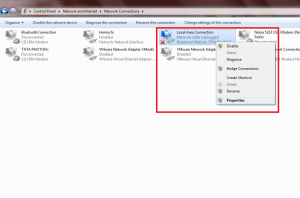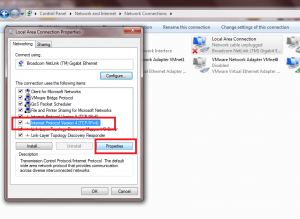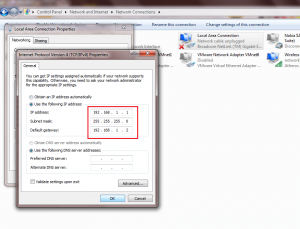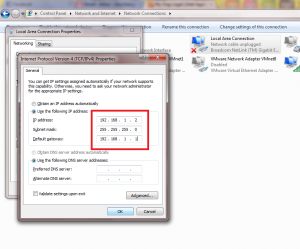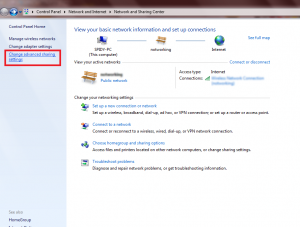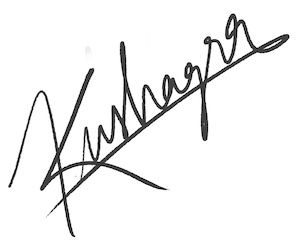[Creating a LAN] Wired LAN using crossover cable
Ever wanted to connect your PCs to form a LAN and play your favourite multiplayer game ?If you got stuck creating a LAN, then this tutorial will guide you through. So all you have to do is just follow the steps and you'll be on a LAN in no time.
The tutorial is in 2 parts : WIRED and WIRELESS.
This one will show how to create a wired LAN using just a crossover cable.
So lets get going !
Requirements for this tutorial :
- 2 Computer machines having lan card.
- 1 Crossover cable.
(NOTE : The visuals shown here are of Win 7, though it would work just fine on any Windows.)
STEP 1 :
Connect the 2 machines with the crossover cable.
STEP 2 :
On first machine, Open the control Panel and go over to View network status and tasks.
STEP 3 :
Now click on Change adapter settings in the left panel.
STEP 4 :
Select the Local Area Connection adapter, right-click on it and select Properties.
STEP 5 :
Now we need to edit some IPv4 properties of the connection. Click on Properties with Internet Protocol Version 4 (TCP/IPv4) selected in the list.
STEP 6 :
Change the IP addresses to those shown in the picture below and click OK.
STEP 7 :
Follow the same steps on the second machine and change its IP addresses as shown in the picture.
This is it ! Your both machines are now connected in a LAN.
You can also set some additional sharing options. For that:
STEP 8 :
Click on Change advanced sharing options in the Network and Sharing Center.
Here you can find several sharing options which you can set according to your preferences.
One disadvantage of using a crossover cable to form a LAN is that only 2 machines can be connected together. If you want to go over 2, you will need a switch.
In next tutorial, I shall demonstrate how to form a wireless ad-hoc network using wi-fi which enables more than 2 machines to be connected.
Stay tuned :)