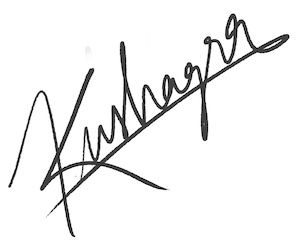Getting started with Chrome's Inbuilt AI
I recently wanted to tinker with Chrome's in-built AI, that uses the Gemini nano LLM. Though there are several articles/videos around getting started with it, I am still writing this guide post because most of them are dated now. Because the in-built AI is an experimental feature, it is undergoing very rapid iterations and so within a few months, all the information out there becomes old and invalid - even the official docs.
So if you want to get started with the in-built AI on Chrome (on Apr 14, 2025), follow along!
Browser version
In-built AI isn't limited to dev/carany channel anymore. You can try it on stable Chrome too.
The experimental flags
Switch on the following 2 experimental flags from chrome://flags
- Enables optimization guide on device - Set it to Enable BypassPerPerfRequirement"
- Prompt API for Gemini Nano - Set it to "Enabled"
And now relaunch your Chrome.
Downloading the model
If the model is downloaded or downloading, you would see "Optimization Guide On Device Model" listed on chrome://components/
For me the model, didn't download automatically, so I saw nothing there. In that case, first check if the LLM is available to you or not. Open the developer tools, go to Console and run:
await ai.languageModel.availability();It should return "downloadable". If yes, run the following:
await window.ai.languageModel.create({
monitor(m) {
m.addEventListener("downloadprogress", (e) => {
console.log(`Downloaded ${(e.loaded / e.total) * 100}%`);
});
},
});This basically triggers the model to download on your machine and also adds a listener to the progress event of this process - so that you know when it has finished downloading.
Note: Even during download, if you visit chrome://components/, you should now see "Optimization Guide On Device Model" listed.
Using AI
Once the LLM has downloaded, you can verify it by running the following in the developer console:
await ai.languageModel.availability();and it should return "available"! ✅
Now, run a small example to test out the new AI:
const _ai = await window.ai.languageModel.create();
await _ai.prompt("a small poem in 100 chars about dog");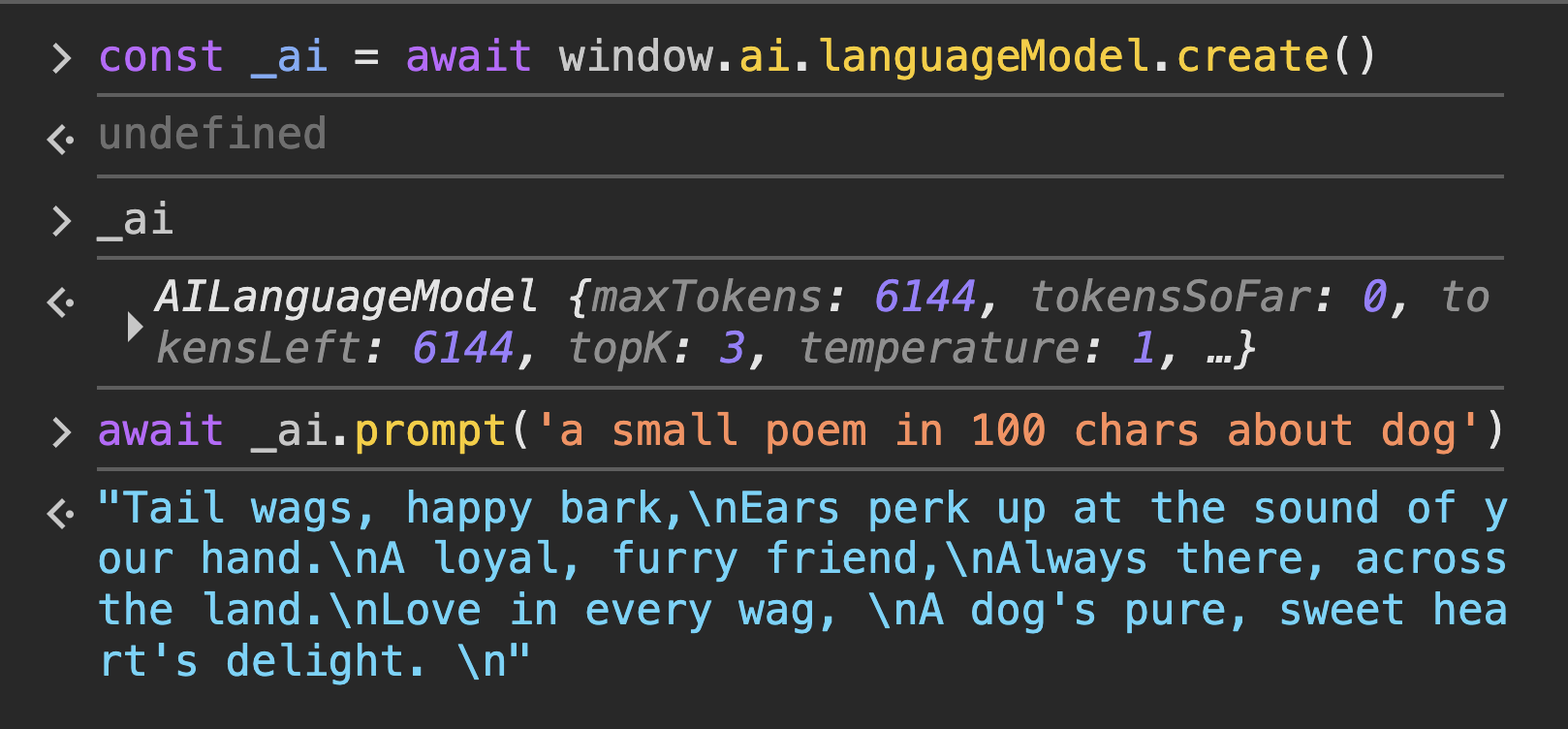
That is it! Have fun!